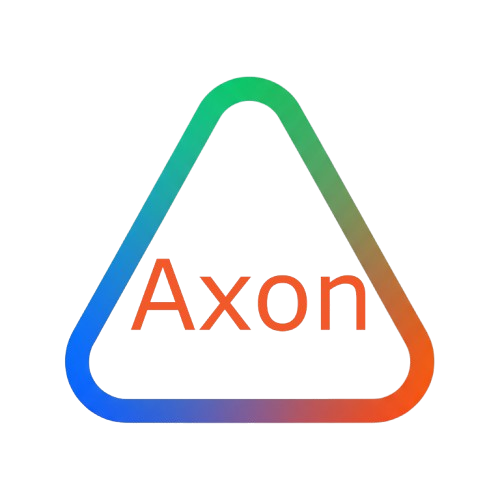🔄 Complete Workflow Automation Tutorial
Learn how to build end-to-end workflow automation solutions using Axon OS. This comprehensive tutorial will guide you through creating, configuring, testing, and deploying automated workflows.
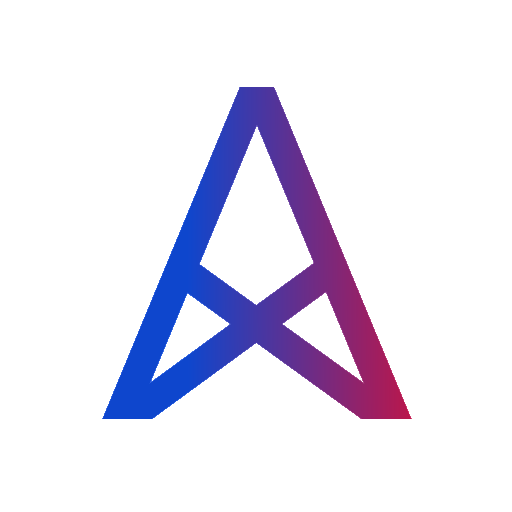
📋 What You'll Learn
In this tutorial, you'll master:
- 🏗️ Workflow Design - Planning and structuring automated processes
- 🔧 Node Configuration - Setting up and connecting workflow nodes
- 🧪 Testing & Debugging - Validating workflow logic and troubleshooting
- 🚀 Deployment & Monitoring - Publishing workflows and tracking performance
- 📊 Advanced Features - Error handling, conditional logic, and data transformation
🎯 Prerequisites
Before starting this tutorial, ensure you have:
- ✅ Axon OS account with workflow permissions
- ✅ Basic understanding of business processes
- ✅ Familiarity with JSON data structures
- ✅ Access to the Axon OS Visual Designer
🚀 Getting Started
Step 1: Planning Your Workflow
Before diving into the visual designer, it's crucial to plan your automation strategy.
1.1 Define Your Process
Start by identifying the manual process you want to automate:
**Example Process: Customer Onboarding**
1. New customer registers
2. Send welcome email
3. Create customer record in CRM
4. Assign account manager
5. Schedule follow-up call
6. Update customer status
1.2 Identify Data Sources
Document all data sources and systems involved:
- 📧 Email service (SendGrid, Mailgun)
- 🗄️ CRM system (Salesforce, HubSpot)
- 👥 User management system
- 📅 Calendar system
1.3 Map Data Flow
Create a visual representation of how data flows between systems:
graph LR
A[Customer Registration] --> B[Email Service]
A --> C[CRM System]
C --> D[Account Assignment]
D --> E[Calendar Booking]
E --> F[Status Update]
Step 2: Creating Your First Workflow
2.1 Access the Visual Designer
Navigate to the Axon OS dashboard and launch the Visual Designer:
- 🖱️ Click "Create New Workflow"
- 📝 Enter workflow name:
customer-onboarding-automation - 📄 Add description:
Automated customer onboarding process - 🏷️ Select tags:
customer,onboarding,automation
2.2 Add Trigger Node
Every workflow starts with a trigger that initiates the automation:
// Example: Webhook trigger configuration
{
"triggerType": "webhook",
"endpoint": "/customer/register",
"method": "POST",
"authentication": "api_key",
"expectedSchema": {
"email": "string",
"firstName": "string",
"lastName": "string",
"company": "string"
}
}
2.3 Configure Data Processing
Add nodes to process and transform incoming data:
// Data transformation example
{
"nodeType": "data_transformer",
"operations": [
{
"action": "map",
"input": "customer.firstName",
"output": "personalizedGreeting",
"transform": "Hello {{firstName}}, welcome to Axon OS!"
},
{
"action": "combine",
"inputs": ["firstName", "lastName"],
"output": "fullName",
"separator": " "
}
]
}
Step 3: Implementing Business Logic
3.1 Conditional Logic
Add decision nodes to handle different scenarios:
// Conditional logic example
{
"nodeType": "condition",
"condition": {
"field": "customer.company",
"operator": "exists",
"value": true
},
"trueAction": "enterprise_onboarding",
"falseAction": "standard_onboarding"
}
3.2 Parallel Processing
Configure nodes to run simultaneously for better performance:
// Parallel execution configuration
{
"nodeType": "parallel",
"branches": [
{
"name": "email_branch",
"nodes": ["send_welcome_email", "send_setup_guide"]
},
{
"name": "crm_branch",
"nodes": ["create_crm_record", "assign_account_manager"]
}
],
"waitForAll": true
}
Step 4: Integration with External Services
4.1 Email Service Integration
Configure email sending capabilities:
// Email service node configuration
{
"nodeType": "email_sender",
"service": "sendgrid",
"credentials": "{{secrets.sendgrid_api_key}}",
"template": {
"templateId": "welcome_email_template",
"personalizations": [
{
"to": "{{customer.email}}",
"substitutions": {
"firstName": "{{customer.firstName}}",
"companyName": "{{customer.company}}"
}
}
]
}
}
4.2 CRM Integration
Set up customer record creation:
// CRM integration example
{
"nodeType": "crm_connector",
"service": "salesforce",
"operation": "create_contact",
"credentials": "{{secrets.salesforce_oauth}}",
"data": {
"FirstName": "{{customer.firstName}}",
"LastName": "{{customer.lastName}}",
"Email": "{{customer.email}}",
"Company": "{{customer.company}}",
"LeadSource": "Website Registration",
"Status": "New"
}
}
Step 5: Error Handling and Retry Logic
5.1 Implementing Error Handling
Add robust error handling to your workflow:
// Error handling configuration
{
"nodeType": "error_handler",
"strategies": [
{
"errorType": "network_timeout",
"action": "retry",
"maxRetries": 3,
"backoffStrategy": "exponential"
},
{
"errorType": "validation_error",
"action": "log_and_continue",
"notificationChannel": "slack_alerts"
},
{
"errorType": "critical_failure",
"action": "escalate",
"escalationWorkflow": "error_escalation_workflow"
}
]
}
5.2 Retry Mechanisms
Configure automatic retry for transient failures:
// Retry configuration
{
"retryPolicy": {
"enabled": true,
"maxAttempts": 5,
"initialDelay": "2s",
"maxDelay": "60s",
"backoffMultiplier": 2.0,
"retryConditions": [
"network_error",
"timeout",
"rate_limit_exceeded"
]
}
}
Step 6: Testing and Validation
6.1 Unit Testing Individual Nodes
Test each node in isolation:
// Node testing configuration
{
"testType": "unit_test",
"nodeId": "email_sender_node",
"mockData": {
"customer": {
"email": "test@example.com",
"firstName": "John",
"lastName": "Doe",
"company": "Test Corp"
}
},
"expectedOutcome": {
"status": "success",
"emailSent": true,
"messageId": "mock_message_id"
}
}
6.2 Integration Testing
Test the complete workflow end-to-end:
// Integration test configuration
{
"testType": "integration_test",
"workflow": "customer-onboarding-automation",
"testScenarios": [
{
"name": "successful_enterprise_onboarding",
"input": {
"email": "enterprise@bigcorp.com",
"firstName": "Jane",
"lastName": "Smith",
"company": "Big Corp Inc"
},
"expectedFlow": [
"trigger",
"data_transformer",
"enterprise_condition",
"parallel_processing",
"crm_creation",
"completion"
]
}
]
}
Step 7: Performance Optimization
7.1 Optimizing Node Performance
Configure nodes for optimal performance:
// Performance optimization settings
{
"performanceSettings": {
"batchProcessing": {
"enabled": true,
"batchSize": 50,
"maxWaitTime": "30s"
},
"caching": {
"enabled": true,
"ttl": "15m",
"strategy": "lru"
},
"concurrency": {
"maxConcurrent": 10,
"queueLimit": 1000
}
}
}
7.2 Monitoring and Metrics
Set up monitoring for workflow performance:
// Monitoring configuration
{
"monitoring": {
"metrics": [
"execution_time",
"success_rate",
"error_rate",
"throughput"
],
"alerts": [
{
"condition": "error_rate > 5%",
"action": "send_slack_notification",
"channel": "#ops-alerts"
},
{
"condition": "execution_time > 30s",
"action": "scale_up_resources"
}
]
}
}
Step 8: Deployment Strategies
8.1 Environment Configuration
Set up different environments:
// Environment configuration
{
"environments": {
"development": {
"webhookUrl": "https://dev.api.axonos.com/webhooks",
"emailService": "test_sendgrid",
"crmService": "salesforce_sandbox"
},
"staging": {
"webhookUrl": "https://staging.api.axonos.com/webhooks",
"emailService": "sendgrid",
"crmService": "salesforce_staging"
},
"production": {
"webhookUrl": "https://api.axonos.com/webhooks",
"emailService": "sendgrid_production",
"crmService": "salesforce_production"
}
}
}
8.2 Blue-Green Deployment
Implement safe deployment practices:
// Deployment configuration
{
"deploymentStrategy": "blue_green",
"rollbackPolicy": {
"enabled": true,
"healthCheckEndpoint": "/health",
"rollbackThreshold": "error_rate > 10%",
"maxRollbackTime": "5m"
},
"trafficSplitting": {
"enabled": true,
"initialTrafficPercentage": 10,
"incrementPercentage": 20,
"incrementInterval": "15m"
}
}
Step 9: Advanced Features
9.1 Custom Node Development
Create custom nodes for specialized functionality:
// Custom node template
{
"nodeType": "custom_validator",
"description": "Advanced email validation with ML",
"inputs": {
"email": {
"type": "string",
"required": true,
"validation": "email_format"
}
},
"outputs": {
"isValid": "boolean",
"confidence": "number",
"suggestions": "array"
},
"implementation": {
"runtime": "python",
"handler": "validate_email",
"dependencies": ["ml_validation_lib", "email_validator"]
}
}
9.2 Workflow Templates
Create reusable workflow templates:
// Workflow template
{
"templateName": "customer_onboarding_template",
"version": "1.0.0",
"description": "Reusable customer onboarding workflow",
"parameters": [
{
"name": "email_service",
"type": "string",
"required": true,
"options": ["sendgrid", "mailgun", "ses"]
},
{
"name": "crm_service",
"type": "string",
"required": true,
"options": ["salesforce", "hubspot", "pipedrive"]
}
],
"workflow": {
// Template workflow definition
}
}
🔍 Troubleshooting Common Issues
Issue 1: Workflow Not Triggering
Symptoms:
- Webhook endpoint not receiving requests
- Trigger conditions not met
Solutions:
# Check webhook endpoint status
curl -X GET https://api.axonos.com/health/webhook/customer-register
# Verify trigger configuration
axon workflow describe customer-onboarding-automation --section=trigger
Issue 2: Data Transformation Errors
Symptoms:
- Invalid data format errors
- Missing field exceptions
Solutions:
// Add data validation
{
"nodeType": "data_validator",
"schema": {
"type": "object",
"required": ["email", "firstName", "lastName"],
"properties": {
"email": {"type": "string", "format": "email"},
"firstName": {"type": "string", "minLength": 1},
"lastName": {"type": "string", "minLength": 1}
}
}
}
Issue 3: Performance Bottlenecks
Symptoms:
- Slow workflow execution
- High resource usage
- Timeout errors
Solutions:
// Optimize with parallel processing
{
"optimization": {
"enableParallelProcessing": true,
"nodePooling": true,
"cacheFrequentlyUsedData": true,
"connectionPooling": {
"database": 20,
"api": 10
}
}
}
📚 Additional Resources
Documentation Links
- 📖 Workflow Design Best Practices
- 🔧 Node Library Reference
- 🛡️ Security Guidelines
- 📊 Performance Monitoring
Code Examples
Community & Support
🎉 Conclusion
Congratulations! You've successfully learned how to create comprehensive workflow automation solutions using Axon OS. You now have the knowledge to:
- ✅ Design and plan complex automation workflows
- ✅ Configure and connect various nodes and services
- ✅ Implement robust error handling and retry logic
- ✅ Test and validate workflow functionality
- ✅ Deploy workflows safely to production
- ✅ Monitor and optimize workflow performance
Next Steps
- 🚀 Build Your First Production Workflow - Apply these concepts to automate a real business process
- 🎓 Explore Advanced Features - Dive into custom node development and ML integration
- 🤝 Join the Community - Share your workflows and learn from other Axon OS users
- 📈 Scale Your Automation - Implement enterprise-grade automation strategies
Need help with this tutorial? Join our community forum or contact support.